Introduction
Gone are the days of typing in password every time you log in – the future is passwordless! Whether you’re a Mac OS X aficionado or a Linux enthusiast, configuring passwordless login is a game-changer for streamlining your user experience. In this guide, we’ll walk you through the steps to achieve this hassle-free login method on both Mac OS X and Linux.
Configuring Passwordless Login on Mac OS X
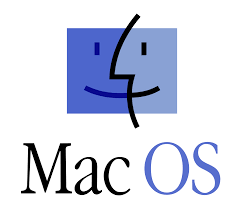
Step 1: Open Terminal
Launch Terminal on your Mac. You can find it in the Applications > Utilities folder or simply use the Spotlight search by pressing Cmd + Space and typing “Terminal.”
Step 2: Generate SSH Key
In the Terminal, enter the following command to generate an SSH key:
ssh-keygen -t rsa
Follow the on-screen instructions, leaving the passphrase empty for a passwordless setup.
Step 3: Copy SSH Key to the Target Machine
Use the following command to copy your SSH key to the machine you want to log in without a password:
ssh-copy-id username@hostname
Replace username with your target username and hostname with the target machine’s IP address or domain name.
Step 4: Test the Passwordless Login
Now, try logging in without a password using:
ssh username@hostname
You should seamlessly access the target machine without being prompted for a password.
Configuring Passwordless Login on Linux

Step 1: Open Terminal
If you’re using a Linux distribution, open the Terminal. You can typically find it in the Applications or System Tools menu.
Step 2: Generate SSH Key
Similar to Mac OS X, generate an SSH key using:
ssh-keygen -t rsa
Leave the passphrase empty for a passwordless setup.
Step 3: Copy SSH Key to the Target Machine
Copy your SSH key to the target machine with:
ssh-copy-id username@hostname
Replace username with your target username and hostname with the target machine’s IP address or domain name.
Step 4: Test the Passwordless Login
Verify the passwordless login by entering:
ssh username@hostname
You should gain access without the need for a password.
Conclusion
Congratulations! You’ve successfully configured passwordless login on both Mac OS X and Linux, streamlining your login process and enhancing security. This efficient method not only saves time but also adds a layer of convenience to your daily computing activities.
Sara started her technical writing career years ago as an IT Project Manager creating both business and technical documents. With experience in composing manuals and guides, she turned her love of writing toward consumer tech and the internet. She is currently working as a writer and CEO of MoboHost.


Leave a Reply