How to access cPanel Webmail
There are several options to access your cPanel Webmail interface:
Using direct links
Via the cPanel account
- Using direct links
To access Webmail directly in your browser, copy and paste one of the following links in to your browser:
https://yourdomain.com:2096
https://yourdomain.com/webmail
http://webmail.yourdomain.com
Once Webmail has loaded, enter the email address and the password of the account you want to access and click the Log in button:
NOTE: If you use the http://webmail.yourdomain.com link to access your cPanel webmail, there’s a good chance you’ll see a ‘broken’ interface when you come accessing the Horde webmail client. It happens since such a proxy link uses port 80 to connect, while the default cPanel configuration for the aforementioned clients implies port 81. This mismatch may result in a connection error or corrupted webmail displaying.
- Via the cPanel account
Another way to log in to your webmail interface is to do it from a cPanel account. To begin, open your cPanel and navigate to the Email Accounts menu:
On the next page, find the mailbox you want to access and click the Check Email button:
If you are logging into Webmail for the first time, you’ll be presented with the two interfaces:
You can choose any webmail interface you want.
Horde webmail interface:
Roundcube webmail interface:
It’s possible to change the webmail interface at any time, just select the Webmail Home option:


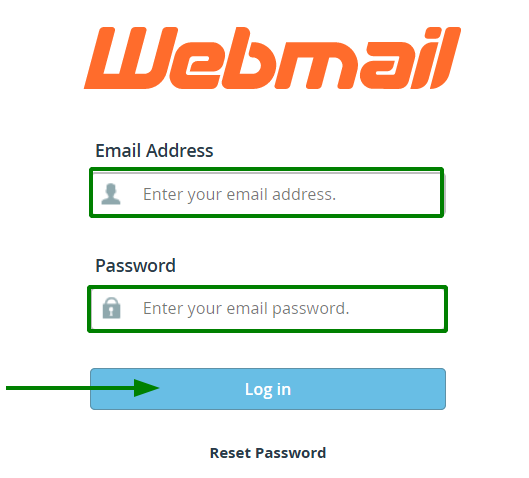
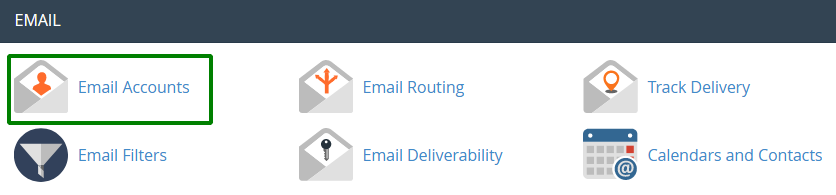

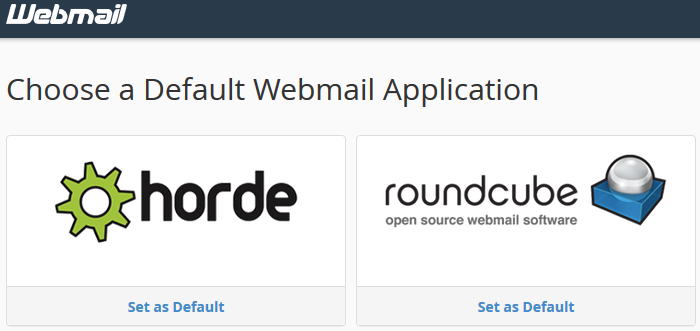
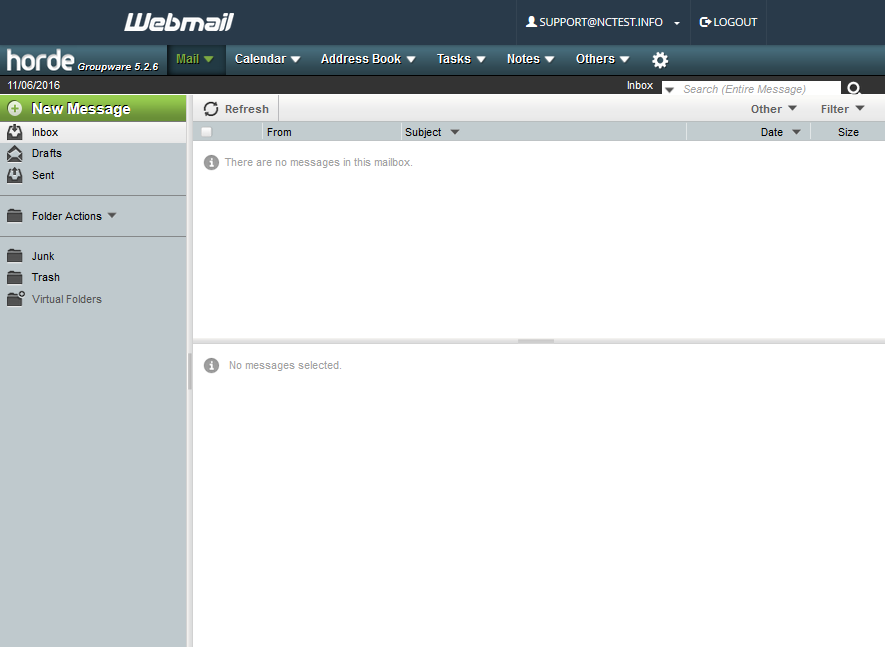
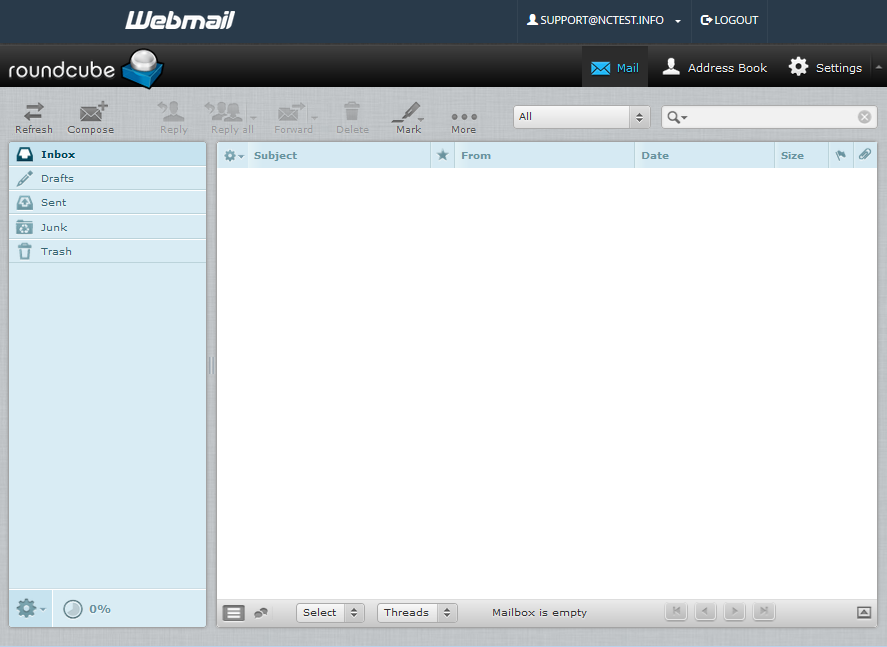

Leave a Reply