VNC, which stands for Virtual Network Computing, is designed to create a graphical connection.
In Windows operating systems, Remote Desktop Connection or RDC is used to communicate with a virtual server or dedicated server, and vnc is often used in UNIX-like servers.
With the help of VNC, you can connect to the server with a graphical interface and perform the desired operation.
Learn how to use VNC
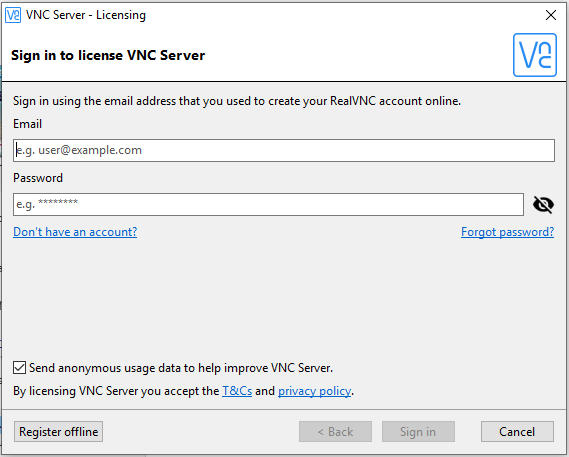
If VNC is already installed/enabled on your server, you should learn to use it.
To use VNC, if your computer has a Windows operating system such as Windows XP, Windows Vista, Windows 7, Windows 8, Windows 10, and all versions of Windows Server, you must download and run the VNC viewer software from the link below.
http://www.realvnc.com/download/viewer/windows
If entering your name and email scares you from receiving spam, you can download version 5.2.3 from JBlog:
VNC-Viewer-5.2.3-Windows-32bit.exe with a size of 2.5 MB
After running the program, enter the IP address along with the VNC port in the VNC server section.
For example:
148.251.164.66:5901
blog.kasunbg.org ©
Installing VNC on a Linux server
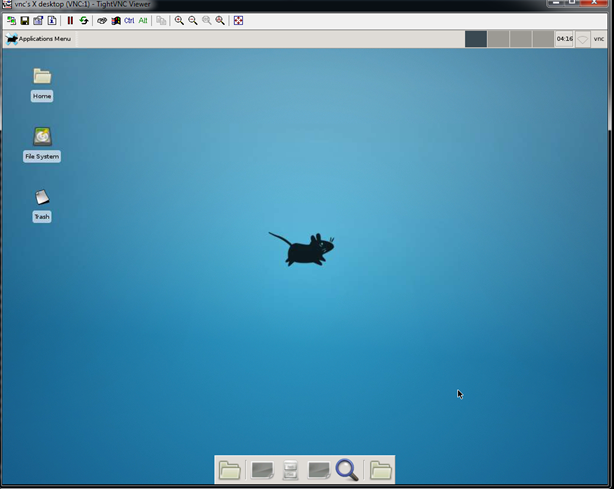
If this is the first time you want to install VNC on your server, connect to SSH or terminal first.
If you don’t know how to connect to SSH, you can help yourself by reading this article!
Then run the following commands according to your Linux distribution.

RedHat Linux
yum groupinstall Desktop yum install gnome-core xfce4 firefox yum install tigervnc-server vncserver
Make sure VNC-server runs every time you start your server with the following command:
chkconfig vncserver on
Prepare your firewall to accept port 5901:
iptables -I INPUT -p tcp –dport 5901 -j ACCEPT service iptables save
Then restart your server:
reboot

Debian Linux
sudo apt-get update sudo apt-get install xfce4 xfce4-goodies tightvncserver vncserver
Then run the following command:
nano ~/.vnc/xstartup
If nano does not run with the above command, it is probably not installed on your server, install it with the following command: yum install nano
By executing the above command, the nano editor will be opened. In the last line, remove “twm &” and replace it with the following statement!
startxfce4 &
The installation is complete.
Enter the following command to turn on vnc:
vncserver
And to turn it off, the following command:
pkill -9 vnc

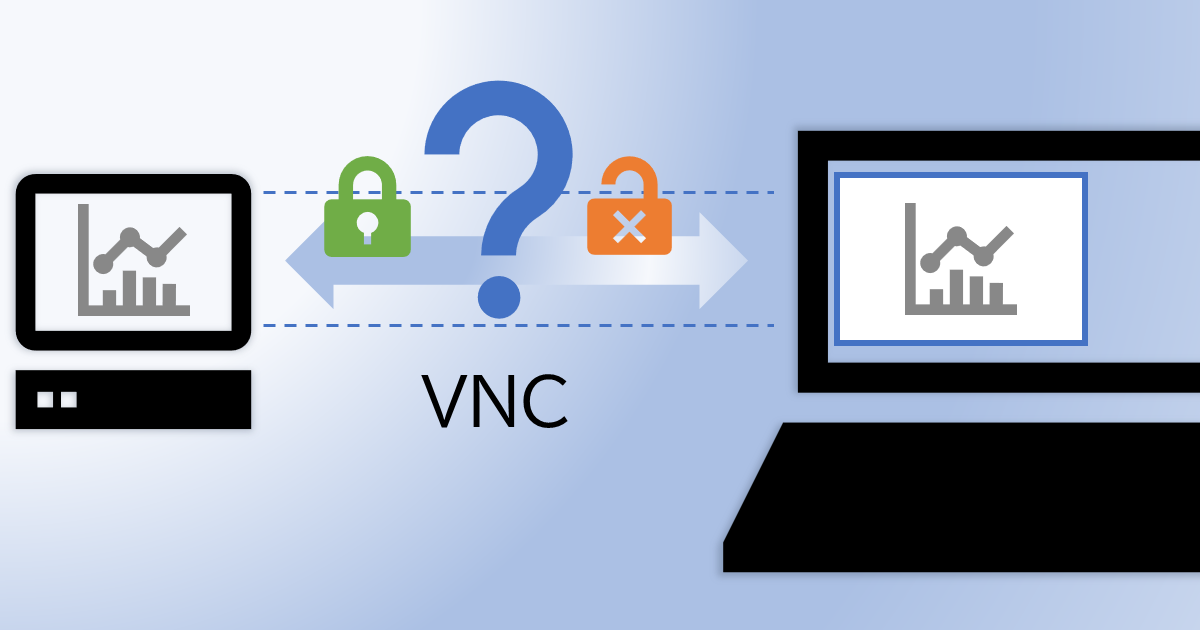
Leave a Reply