Introduction: Preserving Your Digital Correspondence
In the intricate web of digital communication, emails are the lifeblood of professional and personal interactions. Whether you’re transitioning to a new hosting provider or safeguarding your valuable data, knowing how to back up and transfer emails is a crucial skill. In this article, we’ll walk you through the step-by-step process of seamlessly backing up your emails from a cPanel host on MoboHost and migrating them to another hosting environment.
The Significance of Email Backup
Emails are repositories of critical information – from important conversations to essential documents. Backing up your emails not only preserves these records but also provides you with a safety net in case of unforeseen data loss. Whether it’s due to technical glitches, human error, or a host transition, having a backup ensures that your correspondence remains intact.
Step 1: Preparing for Backup
- Access cPanel: Log in to your MoboHost cPanel account using your credentials.
- Select Email Accounts: Navigate to the “Email Accounts” section within cPanel.
- Choose Account: Click on the email account from which you wish to back up emails.
Step 2: Email Export
- Access Webmail: From the email account dashboard, click on the “Access Webmail” option.
- Choose Email Client: Select your preferred email client (Roundcube, Horde, or SquirrelMail).
- Export Emails: Open the email client and select the emails you want to back up. Use the built-in export feature to save them to your local system.
Step 3: Importing to New Host
- Choose New Host: Set up your new hosting environment with your chosen provider.
- Access Email Client: Log in to your new email client within the new hosting environment.
- Import Emails: Utilize the import feature in your new email client to bring in the previously exported emails.
Tips for Smooth Migration
- Secure Backups: Keep your backup files in a secure location to prevent any data loss during the migration process.
- Check Compatibility: Ensure that your new email client supports the email format you’re importing.
- Test Before Migration: Before fully migrating, perform a test migration to ensure that all emails are transferring correctly.
Seek Professional Assistance
If the migration process seems daunting or if you’re concerned about data loss, consider seeking professional assistance. Many hosting providers offer migration services to ensure a smooth transition without any hiccups.
Conclusion: A Seamless Transition for Your Correspondence
The process of backing up and transferring emails from a cPanel host on MoboHost to another host is essential for preserving your digital correspondence and maintaining seamless communication. By following these step-by-step instructions and being vigilant during the migration process, you can ensure that your emails remain intact and accessible in your new hosting environment.
Remember, your emails are more than just text – they’re valuable records of your interactions. Take the time to safeguard them during the migration journey.

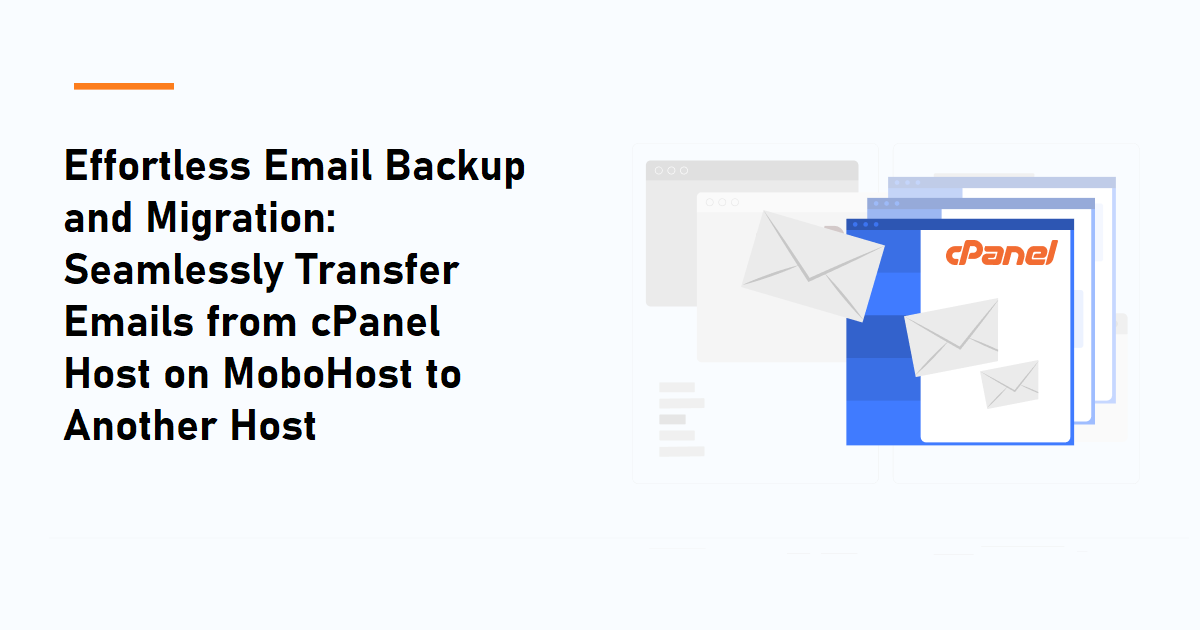
Leave a Reply