Overview
You can log into any WordPress site at the following address:
- example.com/wp-login.php
Replace example.com with your actual domain name.
Log into a WordPress site in the panel
- Open the Managed WordPress page.
- Click Manage to the right of the DreamPress site.
- Click the Manage WordPress button on the top right. This logs you in to your WordPress admin dashboard
If you are directed to your wp-login page instead, then navigate to the Contact Support page and use the client area category to submit a support ticket.
Log into a WordPress site in the panel
If you installed WordPress using the One-Click Installer, you can log in by clicking the Manage WordPress button (described above) or by using the following steps in the panel:
- Navigate to the Manage Websites page.
- Click the Manage button to edit your site settings.
- If in Grid view, hover over your domain and click the Manage button.
- If in List view, click the Manage button to the right of your domain.
- In the WordPress section, click the Manage button to log into your dashboard.
If you cannot remember your password
If you are familiar with using SSH, you can instead use wp-cli to change your user’s password.
If you’ve lost your password, view the login page at example.com/wp-login.php.
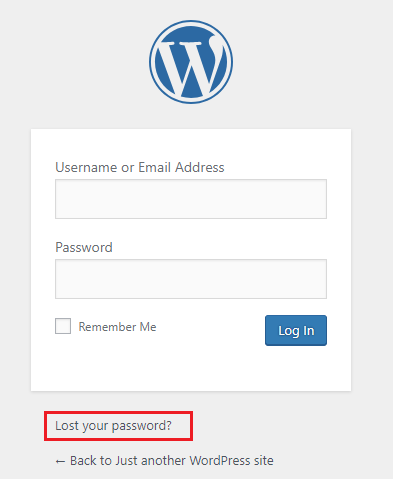 Click the Lost your password? link.
Click the Lost your password? link.
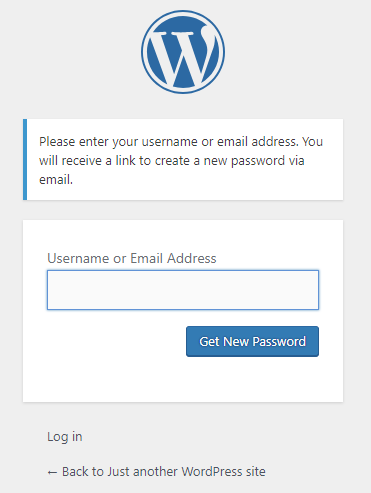 On the next page, enter the email address you used when creating the site, then click Get New Password. You’ll are then emailed a link to reset it.
On the next page, enter the email address you used when creating the site, then click Get New Password. You’ll are then emailed a link to reset it.


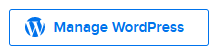
Leave a Reply