How to Install cPanel
Step 1: Log in to the server
Login via SSH to the server using the root username
Step 2: Open a screen
Install screen if it is not yet installed:
Then open a screen
Step 3: Set a hostname
The cPanel installer needs a valid FQDN set as the hostname before the install can run. If a proper hostname has not been set, set it with the hostname command:
hostname domain.tld
Step 4: Execute the Installation Command
cPanel can be installed with the following command:
cd /home && curl -o latest -L https://securedownloads.cpanel.net/latest && sh latest
Step 5: Proceed with web installation
Once the installation is complete, a URL will be provided to proceed with the web installation. Navigate to this URL in your browser.
Accept the terms of service:
Enter your email and nameservers:
You will then be presented with the WHM management page:
Step 6: Restart the server
To complete the installation, restart your server.
restart
Next Steps
Now that you have completed the installation of cPanel, you can begin using your server. Check out our tutorial on Creating a database in cPanel to keep your server running smoothly.
Need help managing your server? Our team of cPanel system admins can help you if you choose to purchase one of our managed services.

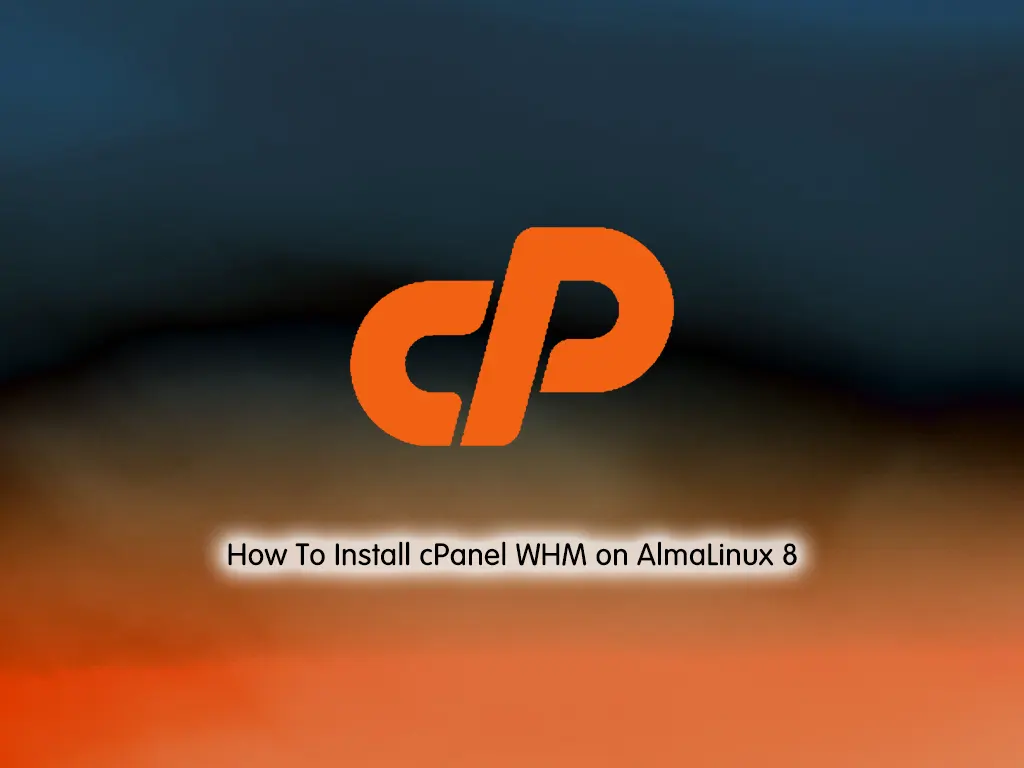





Leave a Reply