How to create an info email for the site in Host CPanel
After purchasing the host, it is time to manage the control panel. One of the most important parts you need to configure is managing emails as well as creating an enterprise info email for your cartoon business. In this educational article from Mobohost Knowledge Base, we decide to teach you how to create info email for the site in Host CPanel, so that after that you will be able to create dedicated email accounts with different extensions in your website host and from it Use to send and receive important and official emails.
In this educational article, we will address the following topics:
- Learn how to create an info email
- What is the use of creating a dedicated email address inside the host?
- Steps to create info email in Cpanel
- Learning to create corporate and official emails on hosts
Learn how to create an info email
Imagine that you are the manager of a large website and your website is made up of different parts, for example, you sell your products in one part of the site, you support your users in another part, in one part, various training. You present to your users, very well you may have hired special people to manage each part of your website and you want those people under your supervision to communicate with your website users and help advance your goals, using email is one of the main It is one of the most popular ways to communicate within e-commerce, and you are able to create custom email addresses for each of your employees through the various features of Host C Panel. The steps for info are exactly the same as creating other emails on the host, except that our email address is predefined and we have to enter the info in the name of the email address field. In the following, we will go through the steps of creating info emails, but before that, let me explain the use of dedicated emails with an example.
![]()
What is the use of creating a dedicated email address inside the host?
For example, for the sales section, email address sales@yoursite.com support section support@yoursite.com, training section learn@yoursite.com, and for the management section, email address management@yoursite.com with this feature to create a Cpanel to different parts of the company You will be able to exchange their messages with private and official e-mail addresses that belong to the domain name of your website.
Steps to create info email in Cpanel
First, we enter the C-panel host of our website by learning how to enter C-Panel. Before starting the steps of creating an email, we must make sure that it is possible to create an email account from the hosting company or not. To do this, we will go down from the right-side panel, ie STATISTICS, to reach the Email Accounts section as you can see It is possible to create 50 email addresses and so far only one Email Account has been created.
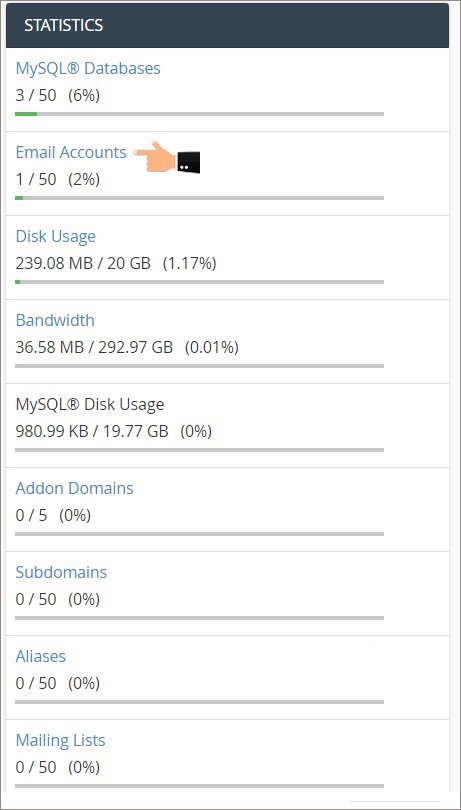
So now we will continue the tutorial with more confidence, then from the email section, click on the email accounts icon from here to enter the page for creating and setting up an email account in the C panel.
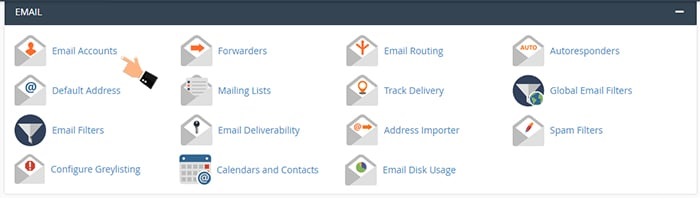
You will now be taken to a page similar to the one below. Click the create + button.
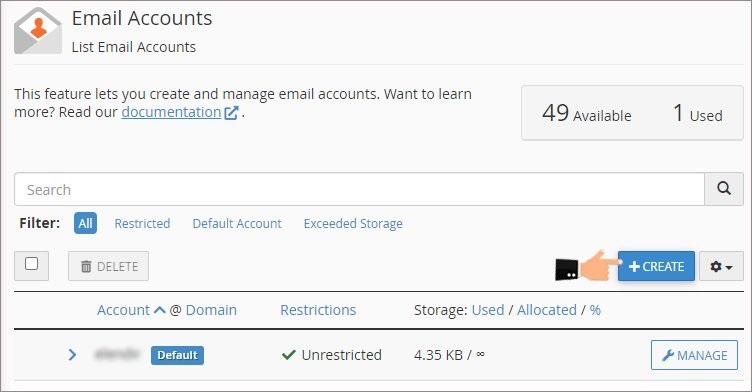
On this page, from the Add Email Account section, we are able to create a new email account for ourselves. To do this, we must carefully complete the following fields:
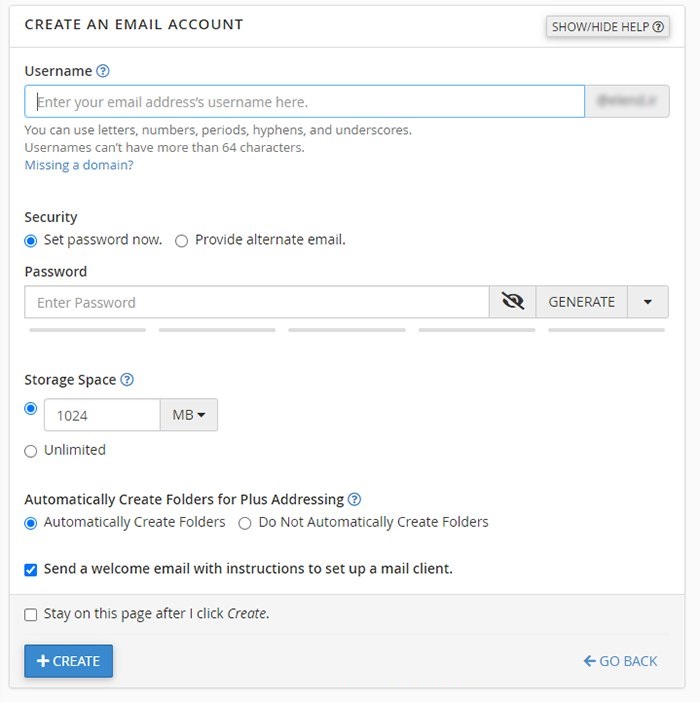
Username: In this section, we must enter the prefix of our request email, for example, we can write info or anything, any prefix that we write here, will be our email address and in this example, because our domain name is mobohost.com if the email prefix is info Yes, our email address is info@mobohost.com so we write info here. If you want to create an info email, then fill in this field with the phrase info.
domain: If you have parked or added another domain on these hosts other than your original domain, this field will be activated for you. With this feature, we can create a dedicated email address with the extension of other domains of our website. Keep the field on our original domain.
password: In this field, I have to consider a password for this email account so that in the future we can access the emails inside this email, and it is very important to consider a strong password for this section because we are considering a specific password. We do not have to click on the password generator button from here to make C-Panel a secure password for us, we must save this password somewhere because it will be useful in the future, so we copy and paste it into a Notepad file.
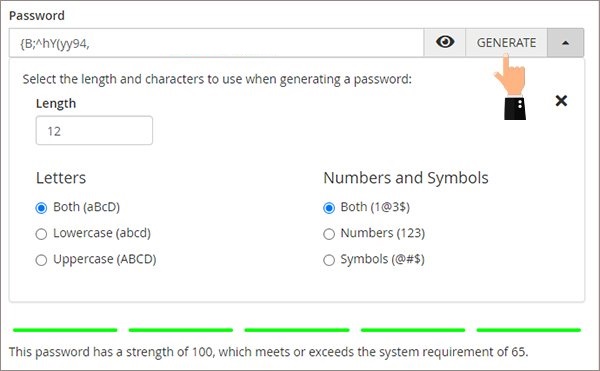
Storage Space: This field is related to the volume or amount of disk space on our website that we want to provide to this email account, it is better to consider a reasonable volume for each email account, our host has 1024 MB of space by default and We limit it to one hundred megabytes so that this email account can not occupy a lot of space from our host over time. In this section, if we select unlimited, this email account will be able to use our host space indefinitely.
Now to finalize the creation of this email account, from below, click on the blue crate button to see the green account created message from here, and just seeing this message means that the email account

How to create an info email for the site in Host C Panel
Learning to create corporate and official emails on hosts
After creating the email, we will go down a bit to get to the Accounts section, the email accounts created by us are in this section, and the info email is the same email account that you are creating now. In front of the account, by clicking on the manage button, we can retrieve the password to enter this email address. If we forget it, on the same page in the Allocated Storage Space section, we can edit the volume of this email account and increase or decrease it, and through the button. delete email account We are also able to delete this email account forever.
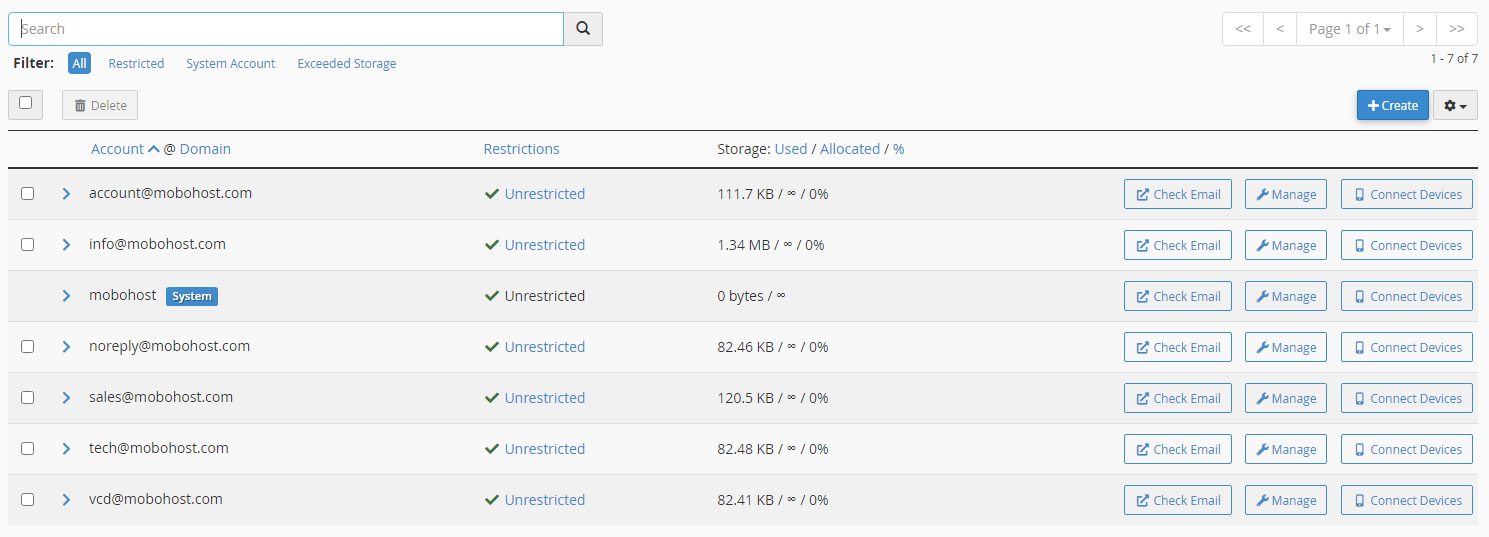
Now if we click on the more button here, there is a series of items that we want to explain to you:
Receiving incoming mail: With this option, we can make the owner of this email account can no longer receive emails, and if we activate it, no email will be received in the inbox of this account.
Sending Outgoing Email: This section is also for managing sent emails. We can block sending emails from this section.
Logging In: With this option, we can make the owner of this email account can not enter and use it, and of course, if we enable this option, it will not be possible to send email from this account anymore.

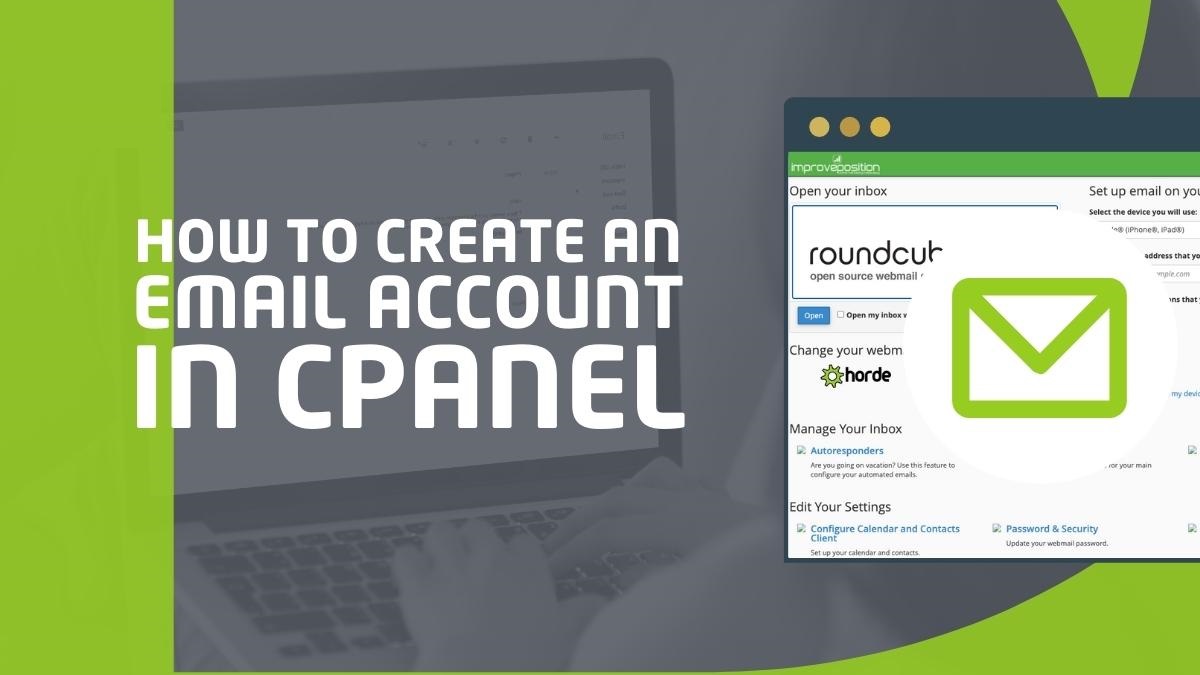
Leave a Reply